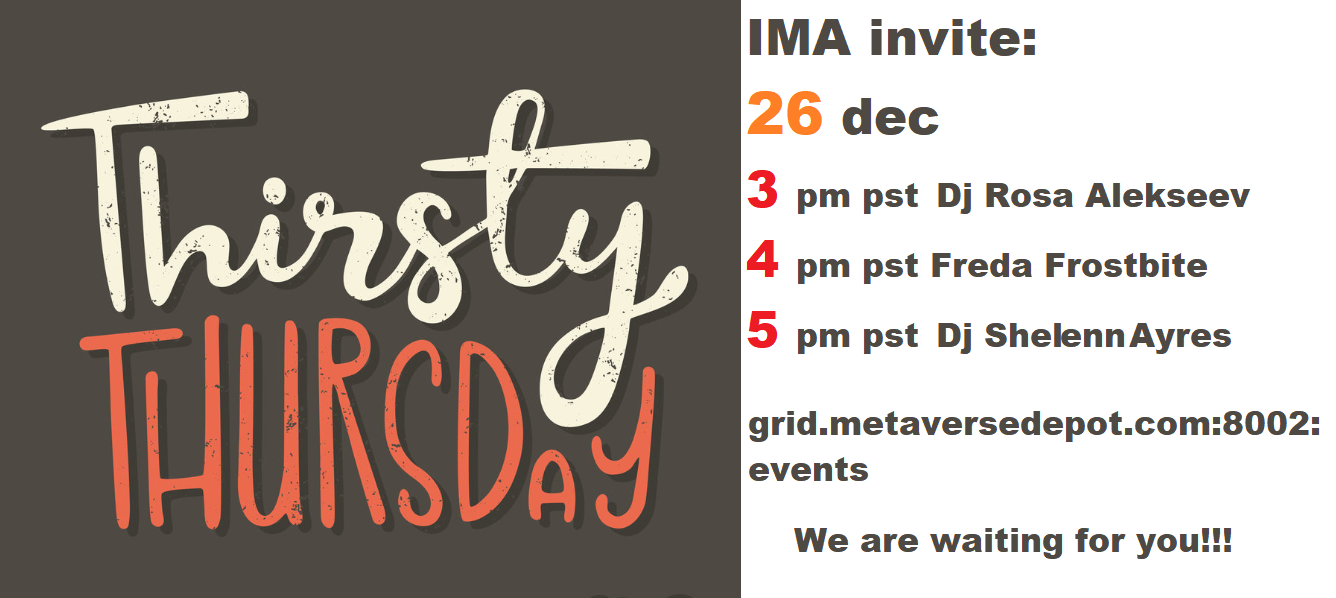- Details
- Category: News and Events
We've published the slides from the Open Simulator Community Conference in 2019 as requested. You can find these linked at:
SceneGate for OpenSimulator
https://www.slideshare.net/LisaLaxton/oscc19-sg-01
EchoVoice for OpenSimulator
https://www.slideshare.net/LisaLaxton/oscc19-vo-ip05
Please contact if you have any questions!
- Details
- Category: News and Events
Every month on the last Thursday of the month, IMA gets together to celebrate contributors and welcome the public to its Friday of Overachievers :)
Join us to wind down after Christmas as Freda Frostbite returns to the IMA stage and we get ready for the new year in 2020! Hypergrid address:
grid.metaversedepot.com:8002:events
- Details
- Category: News and Events
The Open Beta test period is less than a week old but we've gotten some great feedback! Keep it coming :) Many questions focused on what's new so this blog post answers some frequently asked questions from OpenSimulator users.
Accessibility Improvements:
1) The ability to hear voice equally from all positions was established as a default. This was not available in the Alchemy codebase from which SceneGate was forked. The feature helps users who may have hearing, cognitive, or mobility issues communicate in voice immediately. Without this capability, users only had the option to hear from avatar position or camera position creating a hostile environment for people with disabilities - also known as digital marginalization. While this is equally important for new users in simplified mode, it exists for users in extended mode as well. This is only available for OpenSimulator virtual worlds.
2) The default user interface skin for SceneGate provides users the ability to customize the color and contrast with far greater choices than other skins to meet their needs immediately. The improvement provides greater accessibility by design to specifically improve the user experience for those with visual or cognitive issues. This user interface skin is the default for both simplified and extended modes.
Onboarding Improvements:
1) To reduce cognitive overload caused by too many menu items and buttons on a new user's screen, a simplified mode was developed and made the default mode. In this mode, a limited number of user menu options are available which also reduces onboarding time.
2) Toolbar button defaults presented to new users are also limited to only those needed to learn to use virtual worlds. This effectively applies a bulldozer to the steep learning curve further reducing onboarding time.
3) When new users are ready to learn more, they do not need to download and learn how to use another viewer user interface. Extended mode is available in preferences with a few clicks. In this mode, the user is presented with more user interface menu items and toolbar buttons. Their user experience is "extended" rather than changed.
4) The default avatar camera settings were adjusted to provide a more natural, contemporary or modern sense of virtual presence in third person view. This change improves ease of navigation inside virtual structures and applies to all modes. Advanced users are able to change their camera settings temporarily or permanently.
Performance Improvements:
1) Dynamic texture loading times were greatly reduced to enhance the user experience. This is unique to OpenSimulator virtual worlds and independent of mode.
2) Improved graphics handling to address an issue unique to Windows 10 1903 update and later. Prior to this improvement, the graphics would crash on quit. This is independent of mode.
Usability Improvements:
1) Grid Manager error checking was added to prevent a user adding a grid that is not available or that has a typo in the entry. Users also get immediate feedback when this occurs. This provides the ability to easily manage their own grid list or load the short default grid list when needed. The usability mantra is "Don't Make Me Think". This is available in both modes.
2) Default toolbar button locations were grouped by function categories based on human computer interaction design review. For simplified mode, the left side button group presents two tools associated with the user's account. The right side button group presents two tools associated with places the avatar can go and how to get there. The center bottom button group presents the commonly used buttons to communicate, navigate, and find people.
- Details
- Category: News and Events
IMA will be at #OSCC19 on Dec 15, 2019 so please be sure to visit us at Booth 04 in Expo Zone 3!
If you can't make it in catch the stream live at https://www.youtube.com/c/AvaconOrg/live
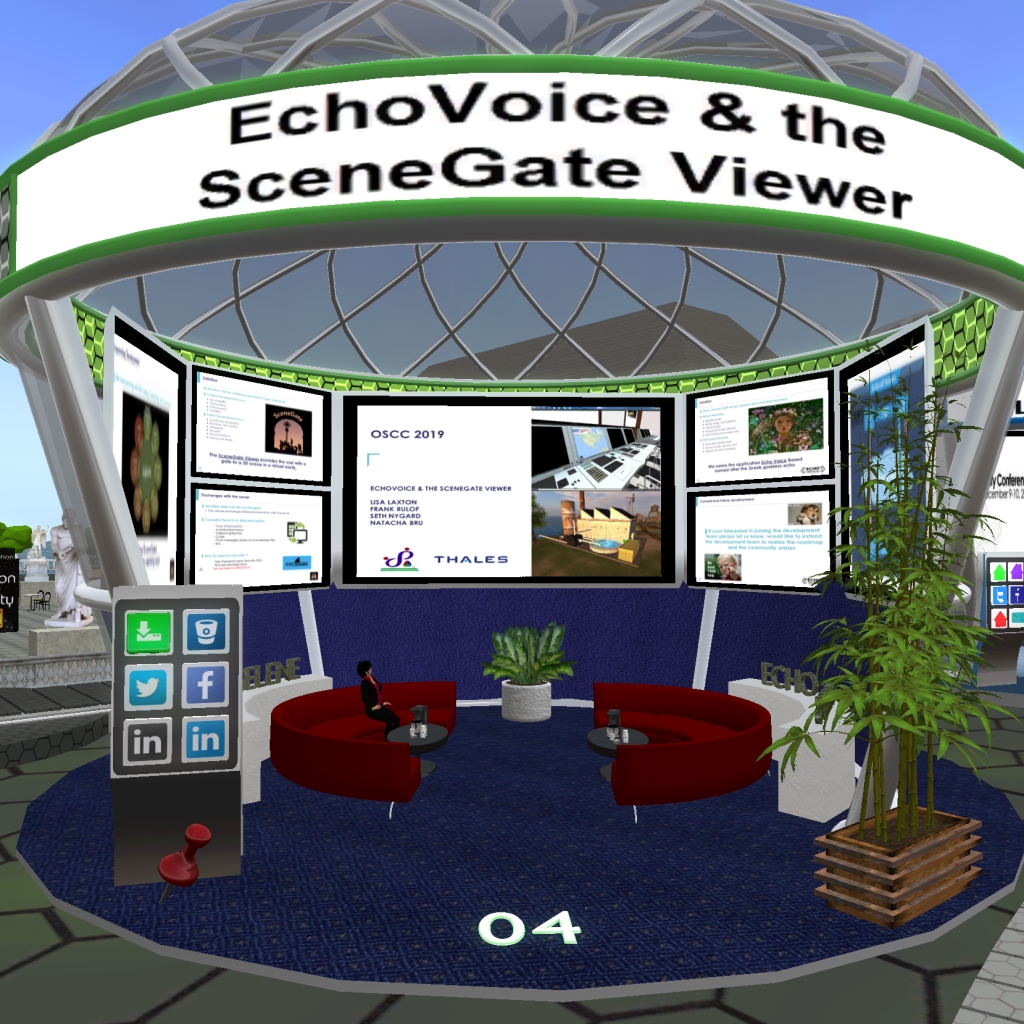
The ful conference schedule is located at https://conference.opensimulator.org/2019/event-directory/
- Details
- Category: News and Events
Latest Beta Test Version
November 2019
SceneGate Viewer: Initial Open Beta Release
New Features
Accessibility Improvements
1. Voice communication changes
2. New sound option updates
3. New user interface skinning
Onboarding Improvements
1. New simplified and extended modes
2. Separate user interface defaults per mode
3. Simplified mode as default
4. Fix toolbar save changes
5. Help menu add for simplified mode
Usability Improvements
1. New grid manager error checking
2. Ability to manage grid list
3. Ability to restore default grid list
Major Modifications
Accessibility Improvements
1. Starlight CUI Decoupling
Branding Improvements
1. Branding and artwork
Performance Improvements
1. Graphics handling
2. Dynamic texture loading
Usability Improvements
1. Fix Windows task manager showing Alchemy
Minor Changes
Accessibility Improvements
1. Preferences default changes
2. Default Camera changes
3. Default Settings updates
Onboarding Improvements
1. Toolbars changes (associated with usability engineering review)
2. Label changes for move panel
Usability Improvements
1. Grid list changes
2. Slider and panel updates
3. Changed AltaVista label to Web
4. About floater updates
Known Issues
https://bitbucket.org/imadevelopmentteam/scenegate-viewer/issues/1/request-teleport-not-working-in
Installing the SceneGate Viewer
Download the appropriate installer for your operating system from the following link:
http://downloads.infinitemetaverse.org/index.php/downloads
Windows 10
Instructions for new default Windows 10 installations:
1. Download and run the installer (self-extracting archive digitally signed by Infinite Metaverse Alliance).
2. Open the SceneGate Viewer then select a grid from the grid manager or add your own where you have an account to login at the bottom of the viewer.
If you had a previous version of SceneGate installed, you must do a clean install for it to reflect the changes made since the last test version. Here are the instructions for existing default Windows 10 installations:
1. Navigate to C:\Users\Username\AppData\Roaming then move (if you need to save chat transcripts) or delete the SceneGate folder.
2. Uninstall the SceneGate Viewer from your computer using Control Panel.
3. Download and run the installer (self-extracting archive digitally signed by Infinite Metaverse Alliance).
4. Open the SceneGate Viewer then select a grid from the grid manager or add your own where you have an account to login at the bottom of the viewer.
Page 3 of 9